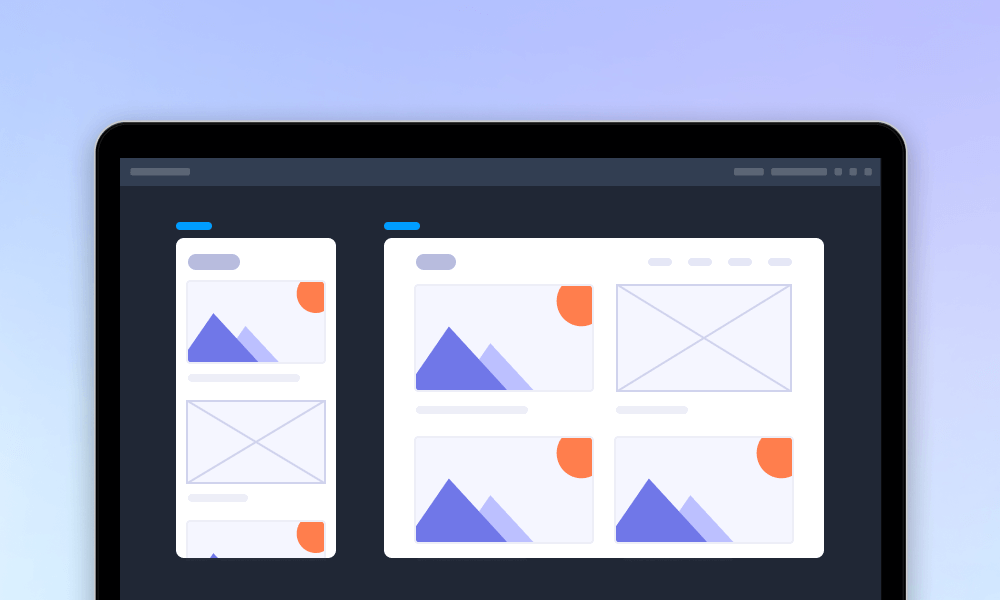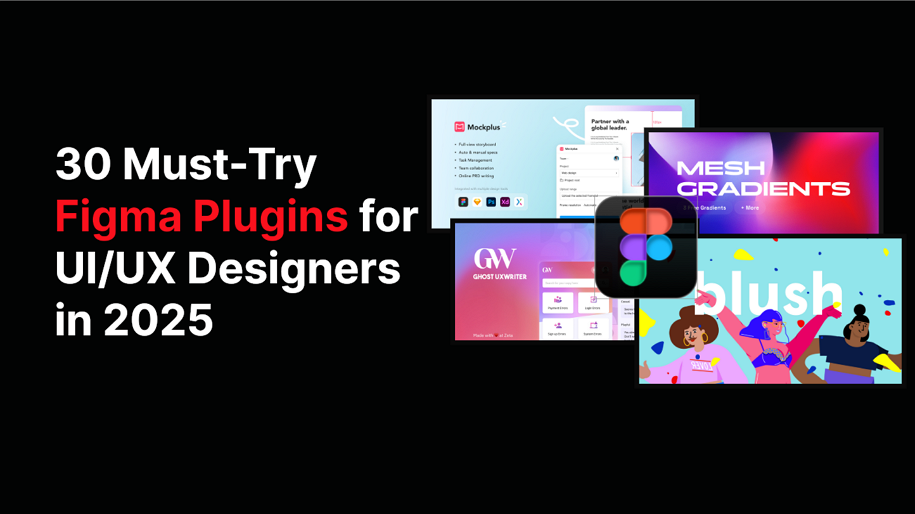
Designing in Figma has never been more powerful—or more overwhelming. With thousands of plugins available, finding the right ones that truly boost productivity and creativity can be a challenge. The right plugin can save hours of manual work, streamline collaboration, and even unlock entirely new ways of designing.
In this guide, we’ve handpicked the 30 best Figma plugins in 2025—from free essentials to AI-powered tools—that every UI/UX designer should have in their toolkit. Whether you’re looking to generate icons, speed up prototyping, conduct developer handoff, optimize accessibility, or export assets effortlessly, these plugins will help you work smarter and design faster.
Figma is a cloud-based design and collaboration tool widely used by UI and UX designers to create interfaces, prototypes, and design systems. Unlike traditional design software, Figma runs directly in your browser or desktop app, which means you can work on any device without worrying about installations or compatibility issues.
One of Figma’s biggest strengths is real-time collaboration—multiple designers, developers, or stakeholders can work on the same file at once, just like Google Docs. This makes it a go-to platform for modern design teams looking to streamline feedback and speed up the product design process.
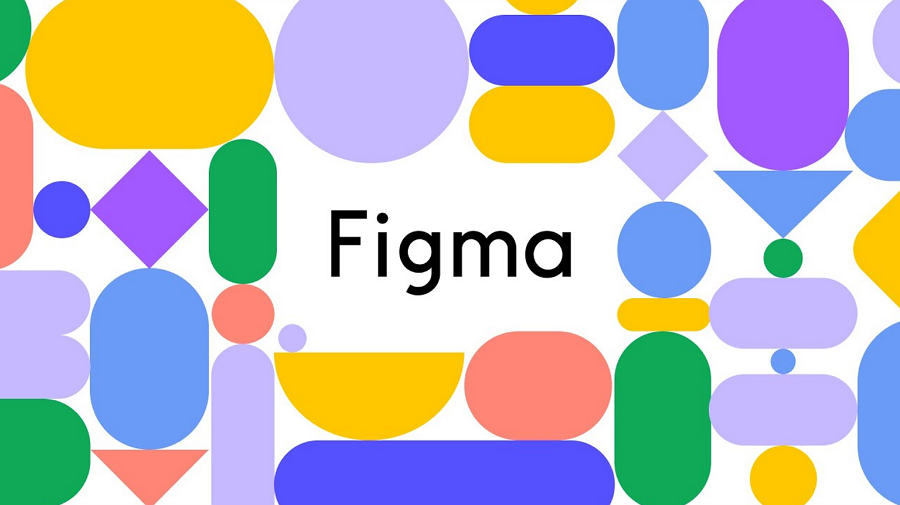
From wireframes and mockups to interactive prototypes, Figma offers everything you need in one place, with plugins and widgets that extend its capabilities even further.
Figma plugins are small, add-on tools that extend Figma’s core functionality, helping designers work faster, smarter, and more creatively. They can automate repetitive tasks, generate assets, improve workflow, and even add entirely new features that Figma doesn’t include by default.
For example, plugins can help you:
Think of plugins as productivity boosters—they save time, reduce errors, and let you focus more on the creative side of designing rather than manual, repetitive work.
Even the most skilled designers can get bogged down by repetitive tasks, time-consuming workflows, or missing tools. That’s where Figma plugins come in—they unlock new possibilities and make everyday design work faster, smoother, and more efficient.
By exploring plugins, designers can:
In short, Figma plugins aren’t just optional—they’re essential for staying productive and competitive in today’s fast-paced design world. Even small improvements in workflow can free up more time to focus on the creative work that really matters.

Rating: ⭐⭐⭐⭐⭐ (4.8/5)
Lummi is a plugin that leverages AI to generate realistic images and upscale them directly within Figma. It's perfect for designers who need to quickly generate visual content without leaving the design platform. With its AI capabilities, Lummi helps create visuals that are high-quality and ready for production, saving designers time in the process.
Key Features:
Pricing: Premium (with a free trial available)
User Review:
“Best plugin to get original and beautiful photos. A great alternative to stop using the same stock photo libraries everyone uses!
thank you for building this!
” – [Design Team at Startup]
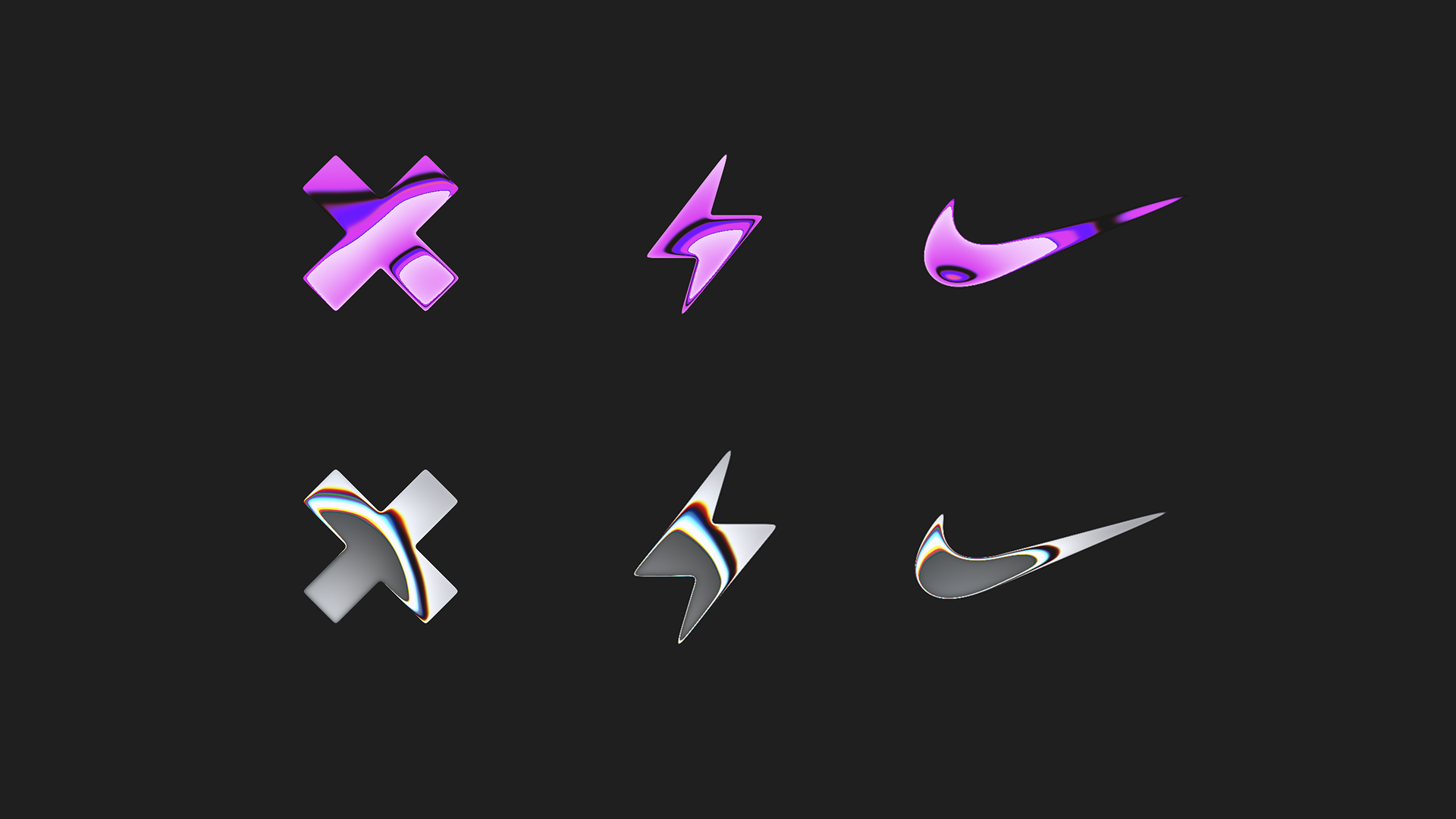
Rating: ⭐⭐⭐⭐☆ (4.7/5)
Ruri Shader allows designers to apply metallic gradients and shimmer effects to vector shapes in Figma. Its standout feature is the ease with which it enables high-quality visual effects, making designs stand out without the need for third-party tools. The integration within Figma is seamless, streamlining the designer's workflow.
Key Features:
Pricing: Free.
Real User Review:
“This plugin has elevated my designs. The shimmer effect adds a whole new level of professionalism without needing complex software.” – [Freelance UI Designer]
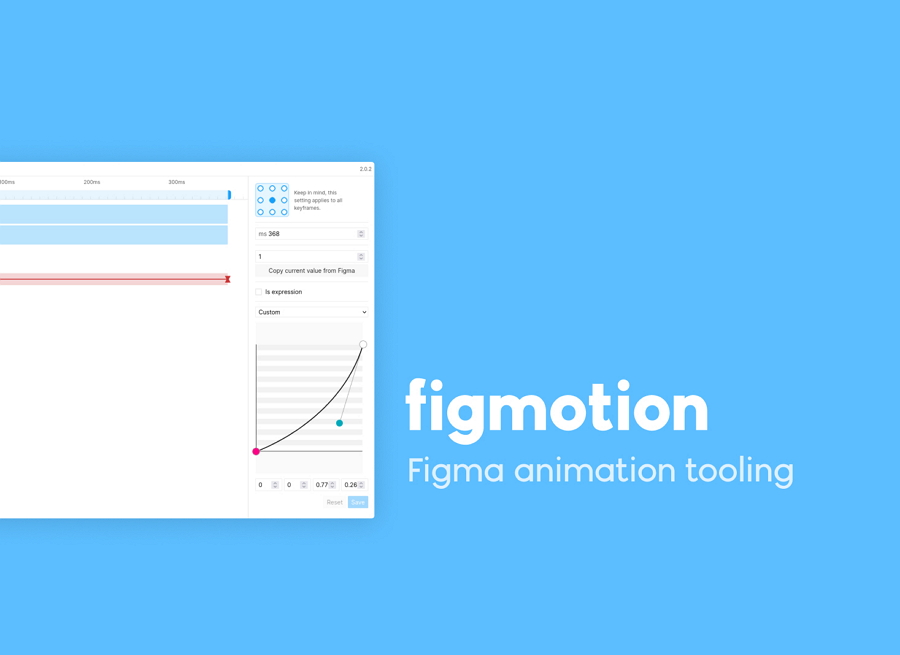
Rating: ⭐⭐⭐⭐⭐ (5/5)
Figmotion is an animation plugin for Figma that allows designers to create complex animations directly within the design tool. It eliminates the need to switch between Figma and other motion tools like Principle or After Effects.
Key Features:
Pricing: Free
User Review:
"Figmotion has transformed the way I approach animations in Figma. The keyframe system is intuitive, and the real-time previews make the process seamless" - [Freelance UX Designer]

Rating: ⭐⭐⭐⭐☆ (4.6/5)
Blush brings a library of customizable illustrations created by talented artists from around the world. These illustrations can be customized in style, color, and mood to fit any design project, making it ideal for UI/UX designers looking to add personality and life to their designs.
Key Features:
Pricing: Freemium (with premium illustration packs).
Real User Review:
“Blush is a goldmine for UI elements. The variety of styles available makes it easy to find the perfect fit for my projects.” – [Product Designer]
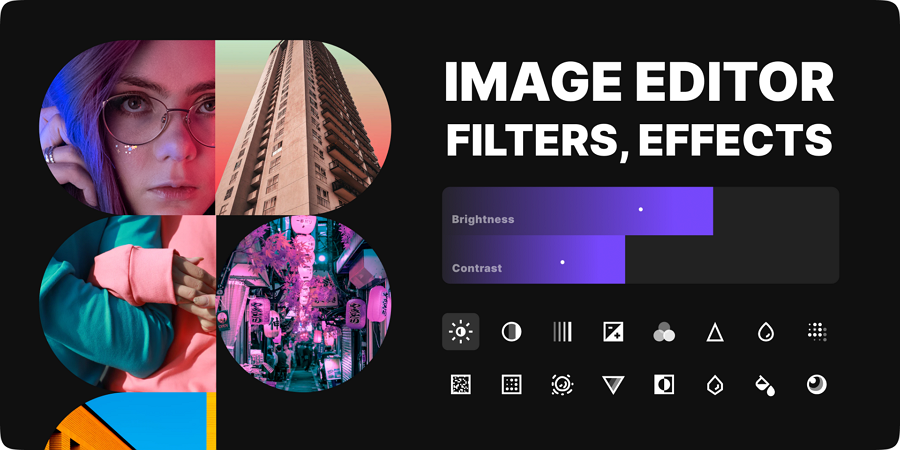
Rating: ⭐⭐⭐⭐☆ (4.5/5)
Image Editor allows you to adjust brightness, contrast, saturation, and more for raster images without leaving Figma. It’s a great tool for fine-tuning visuals directly within your design workflow. This plugin helps maintain the integrity of your designs while avoiding the need to switch between different apps for image editing.
Key Features:
Pricing: Free
Real User Review:
“I love how I can tweak images without leaving Figma. It’s so convenient for when I need to make minor adjustments quickly.” – [Visual Designer at FinTech]
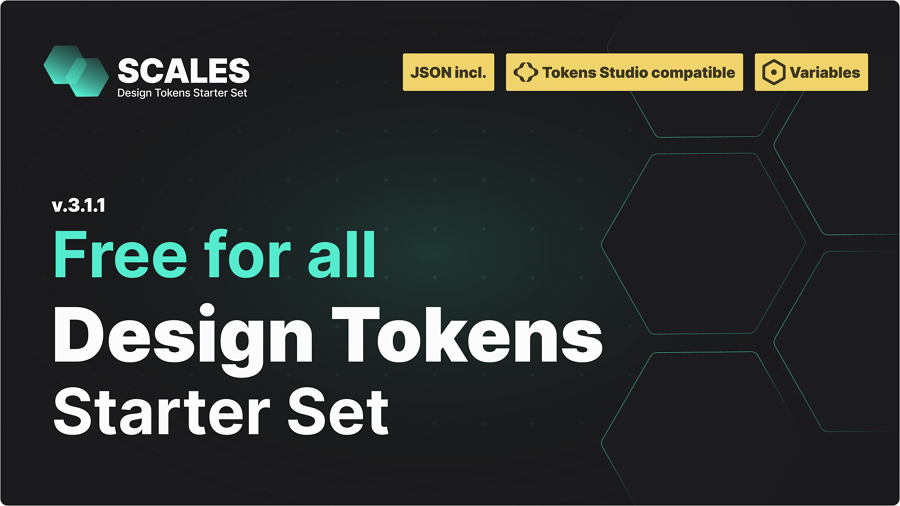
Rating: ⭐⭐⭐⭐⭐ (4.9/5)
Tokens Studio is a powerful tool for managing design tokens in Figma. It ensures that your design system remains consistent by making it easy to manage colors, typography, spacing, and other design properties across your files. This is especially useful for large projects with multiple designers working collaboratively.
Key Features:
Pricing: Premium with a free trial available
Real User Review:
“As a design system architect, Tokens Studio has made my life so much easier. It ensures consistency across all our projects.” – [Design System Lead]

Rating: ⭐⭐⭐⭐⭐ (5/5)
Mesh Gradient lets you create advanced, multi-dimensional gradients using a 2D mesh. This feature allows you to design gradients that go beyond simple linear or radial fills, making it perfect for high-end UI/UX designs that require a unique visual appeal.
Key Features:
“Mesh Gradient is an absolute must for creating unique gradient effects. It’s easy to use and takes my designs to the next level.” – [Senior UI/UX Designer]
Rating: ⭐⭐⭐⭐☆ (4.7/5)
Get Waves helps you generate customizable SVG wave patterns for use as dividers, backgrounds, or visual elements. This tool is essential for designers looking to add organic, flowing elements to their designs without needing to draw them manually.
Key Features:
Pricing: Free
Real User Review:
“Get Waves is perfect for adding some fluidity to designs. The waves are customizable and really bring a unique touch to my work.” – [Freelance Designer]
Rating: ⭐⭐⭐⭐⭐ (5/5)
Beautiful Shadows enables designers to easily add shadows to elements in Figma by dragging a light source. It’s an intuitive way to enhance the depth and realism of designs, making it an essential tool for UI/UX designers aiming for polished visuals.
Key Features:
Pricing: Free
Real User Review:
“This plugin saved me so much time adding realistic shadows. It’s simple yet powerful, and really elevates my designs.” – [Creative Lead]
Rating: ⭐⭐⭐⭐☆ (4.6/5)
Image Palette extracts color palettes directly from images, making it easy for designers to maintain color harmony across designs. With this plugin, you can quickly identify key colors from photos and integrate them into your UI design for a cohesive look.
Key Features:
“Image Palette is a lifesaver for creating color schemes based on real-life images. It’s quick, efficient, and always accurate.” – [Product Designer]
Rating: ⭐⭐⭐⭐⭐ (4.8/5)
Automator is a powerful Figma plugin designed to automate repetitive tasks. Whether it's generating icons, creating grids, or populating design systems, Automator helps streamline your workflow, saving you valuable time for more creative tasks.
Key Features:
Pricing: Premium with a free trial available
Real User Review:
“Automator has dramatically reduced the time I spend on mundane tasks. It's like having a personal assistant for my design process!” – [Senior UI/UX Designer]
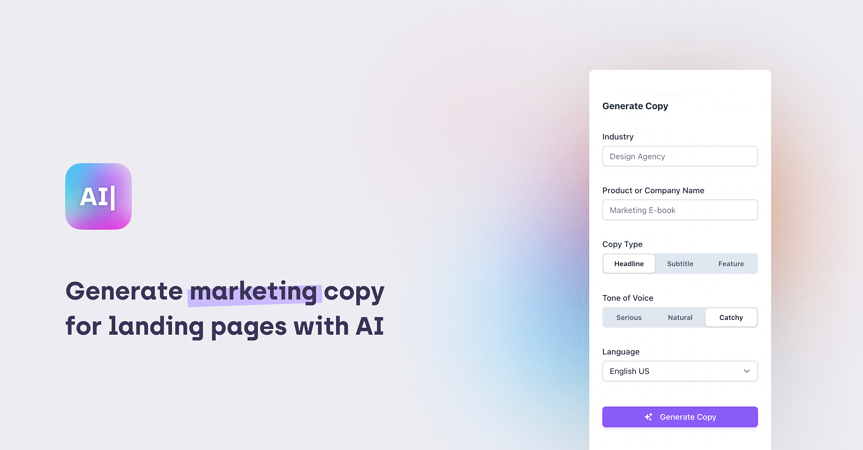
Rating: ⭐⭐⭐⭐☆ (4.7/5)
MagiCopy is an AI-powered text generation tool that helps designers quickly generate placeholder text for UI elements. It uses AI to generate contextually relevant content based on the design and project goals, making it an invaluable tool for designers working on user interfaces.
Key Features:
Pricing: Premium
Real User Review:
“MagiCopy speeds up my workflow by generating content instantly. It’s an essential tool when I need to quickly draft out copy for various UI components.” – [Product Designer]
Rating: ⭐⭐⭐⭐⭐ (5/5)
Autoflow is a smart connector plugin for Figma that automatically draws lines between selected frames or elements. It's perfect for creating user flows, sitemaps, or wireframes without the hassle of manual connections.
Key Features:
Pricing: Free
User Review:
"Autoflow has saved me countless hours. It's a must-have for anyone working on user flows or wireframes." – [UX/UI Designer]
Rating: ⭐⭐⭐⭐☆ (4.7/5)
Artifig allows you to create custom Figma plugins without writing a single line of code. By using natural language prompts, you can generate bespoke plugins tailored to your design needs. This is a great tool for designers who want to extend Figma's capabilities but don’t have coding skills.
Key Features:
Pricing: Premium
Real User Review:
“Artifig opened up a world of possibilities for me. I was able to create a custom plugin for my design team without writing any code. Highly recommend!” – [Lead Designer]
Rating: ⭐⭐⭐⭐⭐ (5/5)
Astrid Text Generator helps you generate text content in multiple languages, perfect for creating multilingual designs or testing internationalization of your UI. It offers a seamless way to ensure your designs are ready for global markets.
Key Features:
Pricing: Freemium
Real User Review:
“Astrid Text Generator is a must-have for international design teams. It’s incredibly helpful for generating placeholder text in multiple languages.” – [International UI Designer]
Rating: ⭐⭐⭐⭐☆ (4.5/5)
Person Generator lets you create diverse human figures by combining various body parts. This tool allows for endless variations, making it perfect for adding realistic, diverse avatars to your UI projects without compromising on customization.
Key Features:
Pricing: Free
Real User Review:
“This is the perfect tool for quickly generating realistic avatars. It’s helped me save so much time on client presentations.” – [UX/UI Designer]
Rating: ⭐⭐⭐⭐☆ (4.5/5)
Canvil allows designers to integrate AI-driven user experiences by combining design requirements with large language model (LLM) behavior. This plugin helps you create dynamic designs that are more intuitive and tailored to user needs.
Key Features:
Pricing: Premium
Real User Review:
“Canvil’s ability to simulate real-world user interactions has made my designs more intuitive and user-friendly.” – [UX Researcher]
Rating:⭐⭐⭐⭐⭐ (5/5)
Mockplus Cloud is an all-in-one design collaboration and handoff platform that helps to gather design files and assets from design tools like Figma, test, share, review and handoff with just a single link. All relevant design specs, assets, and code snippets are automatically generated.
Its Figma plugin allows designers to quickly gather Figma files and assets into Mockplus Cloud for fast review, sharing, and handoff.
Key features:
Pricing: Free
User Review:
"The Mockplus Figma Plugin has significantly improved our design-to-development workflow. The ability to import designs directly and generate detailed specifications has saved us countless hours."
– [Unknown Developers]
Rating: ⭐⭐⭐⭐☆ (4.6/5)
Zeplin is a popular design handoff tool that bridges designers and developers. It allows designers to upload Figma files and automatically generates specs, assets, and code snippets. Developers can inspect elements, copy CSS, Swift, or Android code, and export assets directly from Zeplin. This tool ensures design accuracy and speeds up the handoff process.
Key Features:
Pricing: Free tier available; paid plans start at $8/month per user
User Review:"Zeplin makes handoffs so much easier. Our dev team no longer has to guess measurements or styles—it’s all automatically documented." – UX Designer
Rating: ⭐⭐⭐⭐☆ (4.6/5)
Builder.io is a visual development platform that allows designers to convert Figma designs into production-ready code. It integrates AI-powered design-to-code workflows, visual editing, and a robust enterprise CMS.
Key Features:
Pricing: Free tier available; premium plans start at $99/month
User Review:
"Builder.io has revolutionized our workflow. The ability to turn designs into code quickly has accelerated our development process."
Rating: ⭐⭐⭐⭐⭐ (5/5)
Description: Instance Finder helps you quickly locate all instances of a component across your Figma file, making it easier to manage and edit components in large design files. It's perfect for designers working with complex design systems.
Key Features:
Pricing: Free
Real User Review:
“Instance Finder has been a huge time-saver. It’s so much easier to edit components across multiple frames now.” – [Design System Lead]
Rating: ⭐⭐⭐⭐⭐ (5/5)
Rename It is a Figma plugin that allows you to batch rename layers, frames, and groups using search and replace or numbering. It’s invaluable when working with large files that require consistent naming conventions.
Key Features:
Pricing: Free
Real User Review:
“I use Rename It on every project. It helps me keep things organized, especially when collaborating with teams.” – [Lead Designer]
Rating: ⭐⭐⭐⭐☆ (4.6/5)
Clean Document automates the process of organizing and cleaning up your Figma files, eliminating unused layers, frames, and components. This plugin ensures that your files stay neat and optimized, especially useful before handing off to developers or clients.
Key Features:
Pricing: Paid
Real User Review:
“Clean Document is amazing for keeping my design files neat and optimized. It’s a great way to prep for handoffs to the dev team.” – [Senior Designer]
Rating: ⭐⭐⭐⭐⭐ (5/5)
Find and Replace is a powerful tool for quickly searching and replacing text strings across your entire Figma file. Whether you need to update text labels or descriptions, this tool saves hours of manual work.
Key Features:
Pricing: Free
Real User Review:
“I use Find and Replace all the time when updating designs. It’s the perfect solution for managing large-scale text changes.” – [UI Designer]
Rating: ⭐⭐⭐⭐⭐ (5/5)
Destroyer is a Figma plugin that lets you detach instances, remove auto layouts, and separate styles and variables within your selection. It’s a powerful tool for when you need to take full control of your design elements.
Key Features:
Pricing: Free
Real User Review:
“Destroyer is fantastic when I need to make final tweaks to my designs. It gives me complete control over every element.” – [Freelance Designer]
Rating: ⭐⭐⭐⭐⭐ (5/5)
Batch Styler allows you to update multiple text or color styles in bulk, making it easy to apply consistent changes to a large number of elements. This tool helps maintain a consistent visual language across your Figma files.
Key Features:
Pricing: Free
Real User Review:
“Batch Styler is perfect for keeping my design system in check. It helps me make global changes quickly.” – [Design System Manager]
Rating: ⭐⭐⭐⭐⭐ (5/5)
Slide UI provides access to a massive library of over 10,000 UI/UX blocks, making it easy to implement pre-designed elements in your prototypes. This plugin helps speed up the design process, especially for presentation slides or app mockups.
Key Features:
Pricing: Premium
Real User Review:
“Slide UI saved me so much time on my last project. I was able to quickly pull in pre-built components that fit perfectly with my design style.” – [Freelance UX Designer]
Rating: ⭐⭐⭐⭐☆ (4.6/5)
Description: Ghost UX Writer allows you to insert pre-written UX copy directly into your designs. It helps designers save time by providing text that’s already optimized for user experiences and is ready for integration into UI elements.
Key Features:
Pricing: Premium
Real User Review:
“Ghost UX Writer made adding copy to my designs a breeze. It’s an essential tool for anyone working on UX/UI projects.” – [UX Writer]
Rating: ⭐⭐⭐⭐⭐ (5/5)
Random Name Generator is a simple tool that populates text layers with random names, ideal for filling out placeholder content in designs. It's a helpful tool when you need to quickly generate realistic content for your projects.
Key Features:
Pricing: Free
Real User Review:
“This plugin is fantastic for filling in text fields quickly. It saves a lot of time when I’m creating prototypes.” – [UI Designer]
Rating: ⭐⭐⭐⭐⭐ (5/5)
Stark is a suite of accessibility tools within Figma that checks contrast ratios, suggests alt-text, and simulates vision deficiencies. It’s crucial for ensuring that your designs are accessible to all users, including those with visual impairments.
Key Features:
Pricing: Free with premium features
Real User Review:
“Stark is essential for any designer focused on accessibility. It helps me ensure my designs are inclusive and usable for all.” – [Accessibility Specialist]
No. Actually, not all Figma plugin are free. So, when choosing one for your team, please firstly check its pricing carefully.
In general, you can install a Figma plugin as below:
Step 1.Open Figma and click Community in the left sidebar.
Step 2.Search for the plugin by name.
Step 3.Click the plugin and then Install.
Step 4. Once installed, you can access it in Figma by:
Honestly, there isn’t a single “best” plugin; it depends on your workflow:
The one that fits your needs and workflows is the best one.
Yes. Figma supports custom plugins using JavaScript and the Figma Plugin API.
You can create plugins to automate repetitive tasks, integrate with other tools, or add custom functionality.
Here are the steps:
1.Go to Menu → Plugins → Development → New Plugin.
2.Set up your plugin project and code in JavaScript/TypeScript.
3.Test it locally and publish it to the Figma Community if desired.
Figma plugins are powerful tools that can significantly enhance your design workflow, whether you’re creating UI/UX designs, collaborating with a team, or handing off assets to developers.
We hope this curated collection of the best Figma plugins gives you useful guidance to choose the right tools, streamline your workflow, and boost your productivity effectively.
 Mockplus RP
Mockplus RP
A free prototyping tool to create wireframes or interactive prototypes in minutes.
 Mockplus DT
Mockplus DT
A free UI design tool to design, animate, collaborate and handoff right in the browser.